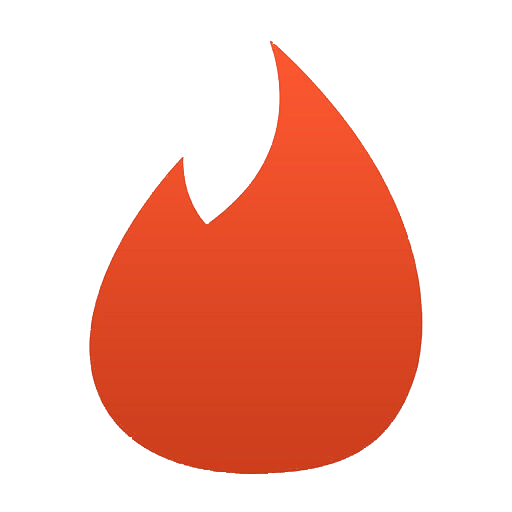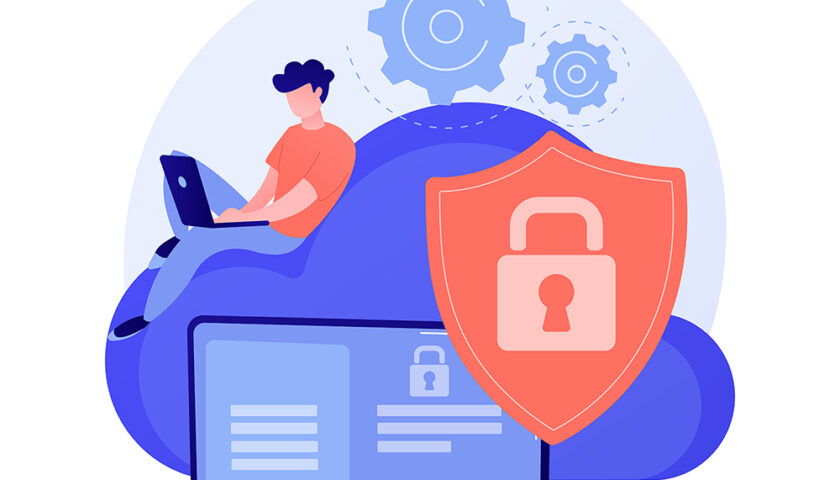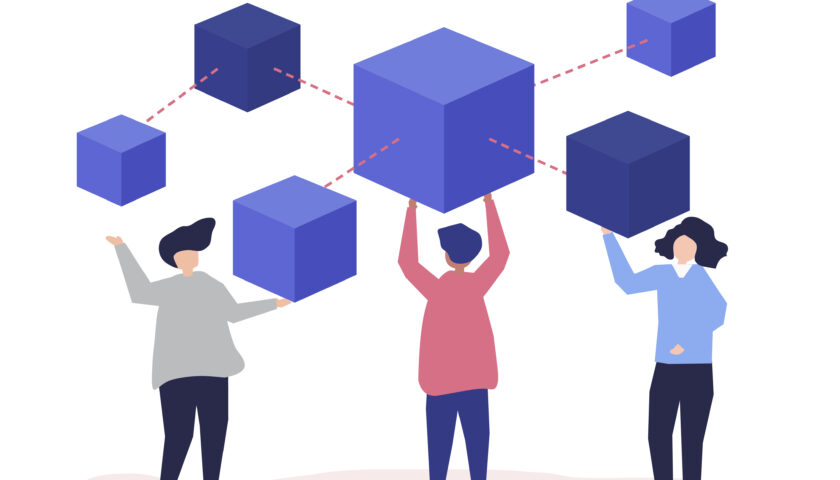Simple Project on Spring Boot, Ngnix, Certbot, Docker, MySQL
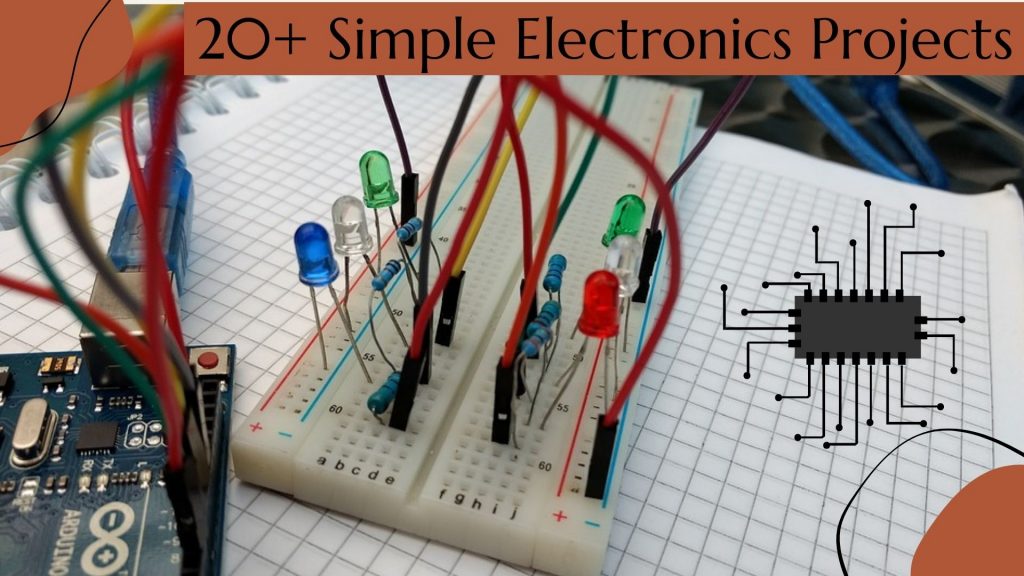
In this article, we explain how to start a simple project with Spring Boot, Ngnix, Certbot, and MySQL.
Working with Ngnix
Ngnix installation can be done with the following command.
sudo apt install nginx
There is a simple configuration for the website. As you can see the Ngnix server works as a load balancer between 8080 and 8090 ports of backend services.
upstream samplecluster {
# The upstream elements lists all
# the backend servers that take part in
# the Nginx load balancer example
server localhost:8090;
server localhost:8080;
}
server {
charset utf-8;
access_log off;
server_name stackthrow.com;
absolute_redirect off;
root /var/www/stackthrow.com;
location / {
proxy_pass http://samplecluster;
proxy_set_header Host $host;
proxy_set_header X-Forwarded-Host $server_name;
proxy_set_header X-Real-IP $remote_addr;
proxy_set_header X-Forwarded-For $proxy_add_x_forwarded_for;
}
location /public {
access_log off;
expires 30d;
alias /var/www/stackthrow.com/public;
}
listen 443 ssl http2; # managed by Certbot
ssl_certificate /etc/letsencrypt/live/stackthrow.com/fullchain.pem; # managed by Certbot
ssl_certificate_key /etc/letsencrypt/live/stackthrow.com/privkey.pem; # managed by Certbot
include /etc/letsencrypt/options-ssl-nginx.conf; # managed by Certbot
ssl_dhparam /etc/letsencrypt/ssl-dhparams.pem; # managed by Certbot
}
server {
if ($host = stackthrow.com) {
return 301 https://$host$request_uri;
} # managed by Certbot
server_name stackthrow.com;
listen 80;
return 404; # managed by Certbot
}
Restart Ngnix. In this case you can be sure that all configuration is ok.
sudo systemctl restart nginx
Working with Certbot
These software we need to provide SSL connection between the client’s browser and our server.
sudo apt-get install certbot apt-get install python3-certbot-nginx
Setup of SSL for the website.
sudo certbot --nginx -d stackthrow.com
Tune cron for certbot.
crontab -e Insert into file: 0 12 * * * /usr/bin/certbot renew --quiet
Working with Docker
Docker-compose file. As you can see we launch two identical services on two different ports. Main aim why we need it only to provide uptime 100% when we increment new version of website.
version: '3'
services:
app_stackthrow8080:
restart: always
build: ./app
container_name: main-app8080
working_dir: /app
volumes:
- /var/www/stackthrow.com/public/uploads:/uploads
- /var/www/stackthrow.com/public/sitemaps:/sitemaps
ports:
- "127.0.0.1:8080:8080"
environment:
DB_HOST: host.docker.internal
WEB_CONTEXT: "/public/"
APP_UPLOADS_PATH: "/uploads"
APP_SITEMAP_PATH: "/sitemaps"
APP_SHOW_SQL_IN_DEBUG: "false"
APP_ACTIVE_PROFILE: "production"
APP_PORT: "8080"
extra_hosts:
- host.docker.internal:host-gateway
app_stackthrow8090:
restart: always
build: ./app
container_name: main-app8090
working_dir: /app
volumes:
- /var/www/stackthrow.com/public/uploads:/uploads
- /var/www/stackthrow.com/public/sitemaps:/sitemaps
ports:
- "127.0.0.1:8090:8090"
environment:
DB_HOST: host.docker.internal
WEB_CONTEXT: "/public/"
APP_UPLOADS_PATH: "/uploads"
APP_SITEMAP_PATH: "/sitemaps"
APP_SHOW_SQL_IN_DEBUG: "false"
APP_ACTIVE_PROFILE: "production"
APP_PORT: "8090"
extra_hosts:
- host.docker.internal:host-gateway
Docker app file.
FROM openjdk:11-slim MAINTAINER stackthrow.com COPY target/main-0.0.1-SNAPSHOT.jar main-0.0.1-SNAPSHOT.jar ENTRYPOINT ["java","-jar","/main-0.0.1-SNAPSHOT.jar"]
Working with MySQL
Installing MySQL and new DB creation.
wget https://dev.mysql.com/get/mysql-apt-config_0.8.20-1_all.deb sudo dpkg -i mysql-apt-config_0.8.20-1_all.deb sudo apt update sudo apt install -y mysql-community-server mysql -u root -p CREATE DATABASE stackthrow CHARACTER SET utf8mb4 COLLATE utf8mb4_unicode_ci;
Conclusion
Please do not forget to refer A record of your domain service to the IP of VPS.